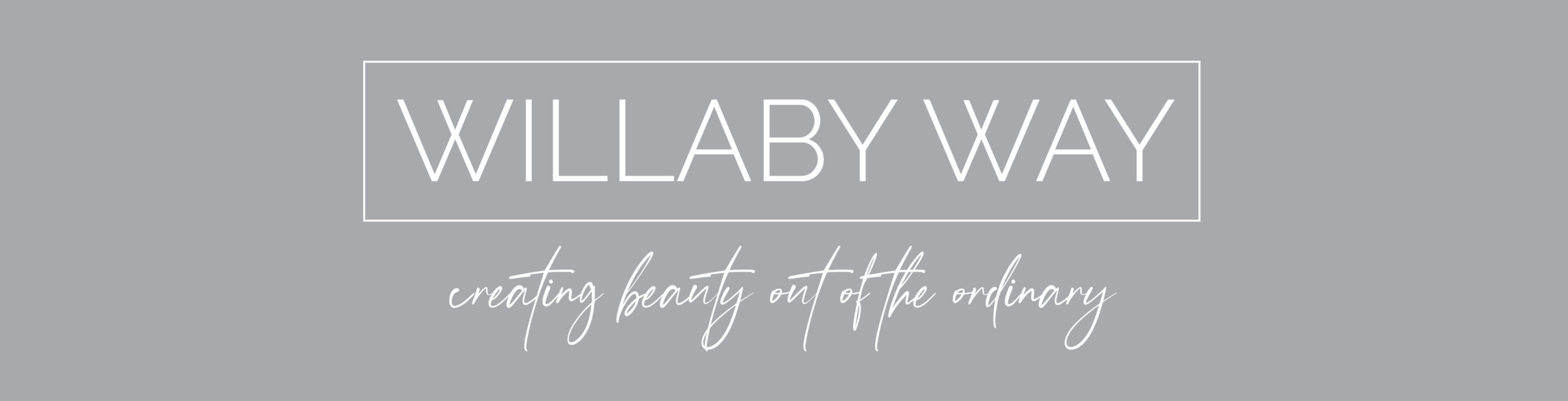With every Willaby Way project, the mood board acts as the overall inspiration for the space and something we refer back to when making design decisions. Whether you’re embarking on a remodel, planning a wedding, or hosting a party, a mood board can help you hone in on the style and direction you’re looking for.
Now, let’s walk through the steps on how to make one!
Step One: Find Inspiration on Pinterest
The first step to creating your mood board is finding and saving images on Pinterest. I like to create a new board (you can decide whether you’d like it to be secret or not) and then title it the name of the project, room, or design style.

Once you have the new board, start searching for images on Pinterest by using keywords that describe the style or design elements you’re looking for. Examples include words like “modern traditional” or “double wood vanity.” After clicking on an image, Pinterest will show you more photos like it below. You can then save the photos you’re drawn to to the board.
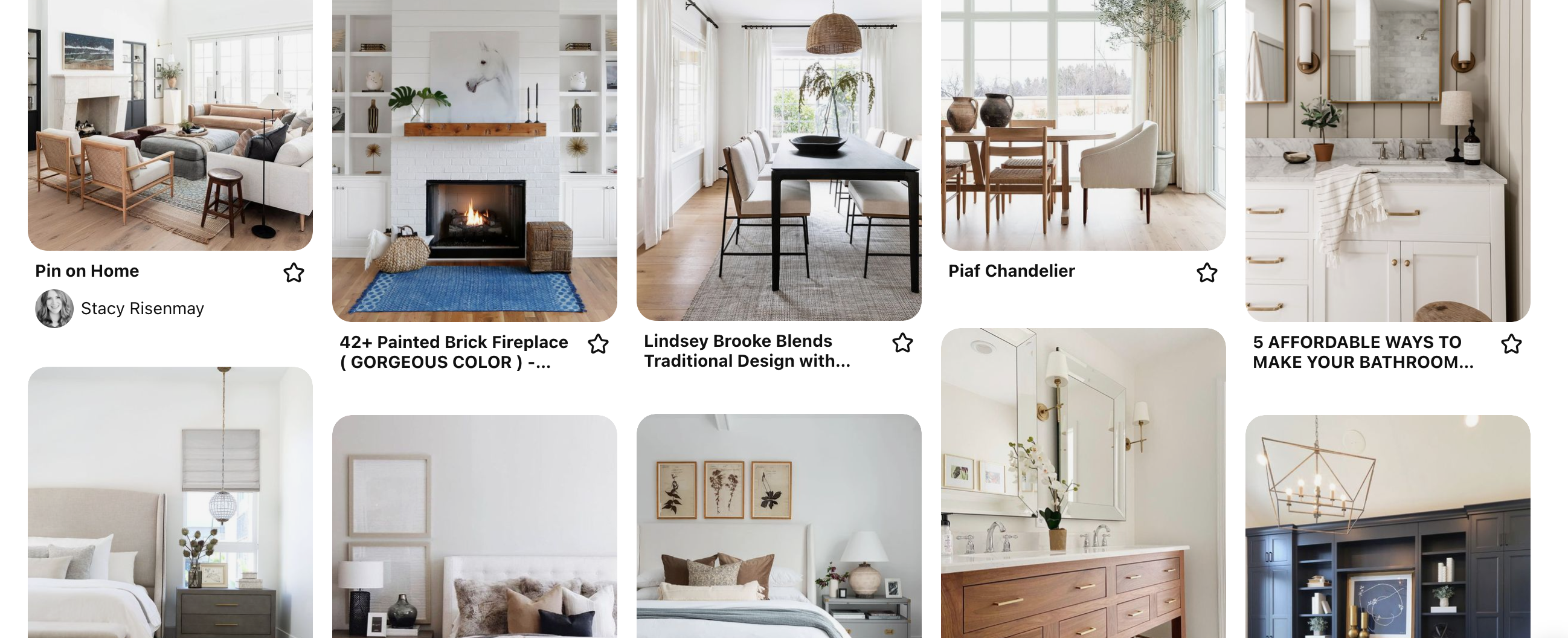
Step Two: Save Files to Your Computer
Next, you’ll save the inspiration photos from your Pinterest board to your computer. I like to create a folder so they’re all in one place. You can also save images of paint swatches, furniture pieces, lighting, and plumbing to add more specifics to your mood board. To do this, either search on Pinterest or Google for things like “black faucet” or “Benjamin Moore Revere Pewter.”
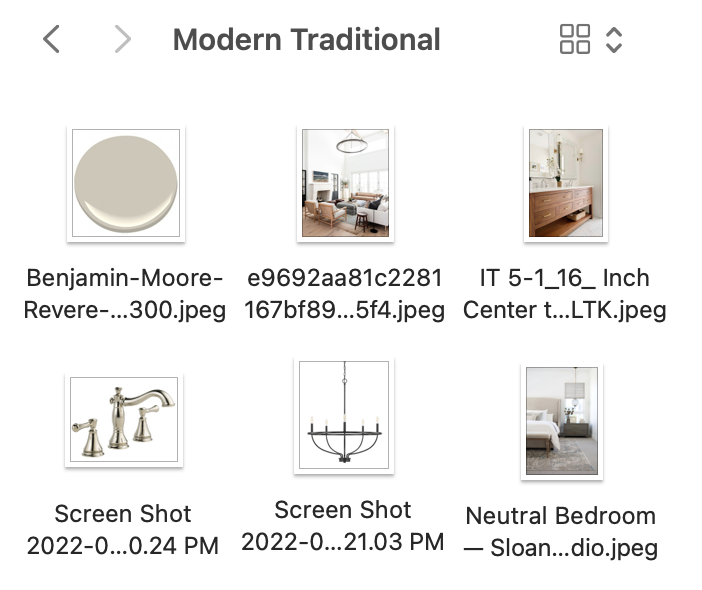
Step Three: Design Your Mood Board
To design your mood board, you can use a computer software like Adobe Illustrator or free online design tools such as Google Slides or Canva. I’ve used all three at different times, but my favorite lately is Google Slides. You can create a new slide document, change the size to be a square (file -> page setup -> custom -> enter the size), and then drag the photos you’ve saved from the folder on your computer onto the Google Slide.
With these programs, you’re able to crop images, move them around, and arrange the layers. If you have a photo that has a white background that you want removed, a fun tool is remove.bg. You just upload the image and the program removes the white surrounding the main image. This is helpful when you’re stacking images on top of each other to create depth in the board.

Play around with the spacing, layering, and size of your images until you get to a point where you like how it looks. White space is always a good thing in design, and you don’t need to fill the whole board. Add text to title your board and then save the image!

More Examples
Below are more examples of mood board designs so that you can get a feel for how layering images, having equal spacing, and adding text make for a beautiful mood board. This highlight on Instagram also walks through these steps in video form. Happy designing!